Views
Module, Submodule, and Parameter View
In most cases, you'll see the Module and Submodule views on the four upper rows of the Electra One (E1) display. Press a yellow module button to display all its submodules and the parameters of its first submodule. Press a blue submodule button to see all the parameters of that submodule. The knobs on the E1 will instantly remap to the currently selected submodule, allowing for quick navigation between many parameters.
You can also use your keyboard to navigate modules, submodules and parameter pages. Check Controller View.
Submodule Merging
If a submodule has fewer than 12 parameters, the next submodule's parameters will also be included in the parameter view.
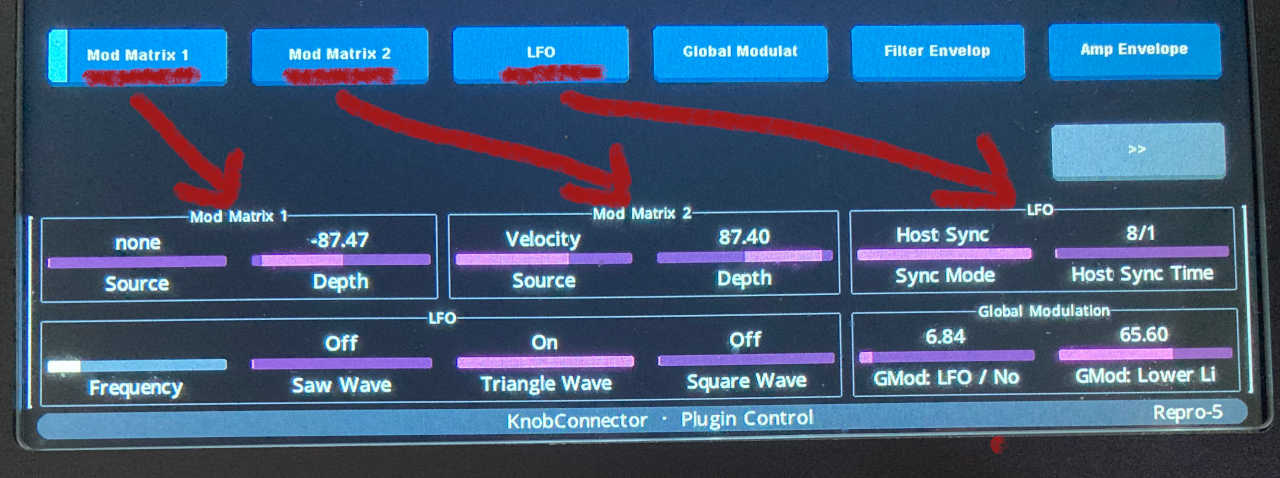
View Paging
If a plugin has more than 12 modules, more than 10 submodules within a module, or more than 12 parameters to display, paging buttons will appear. Pressing these buttons lets you navigate to the next page of the module, submodule, or parameter view.
The module paging buttons look like this:
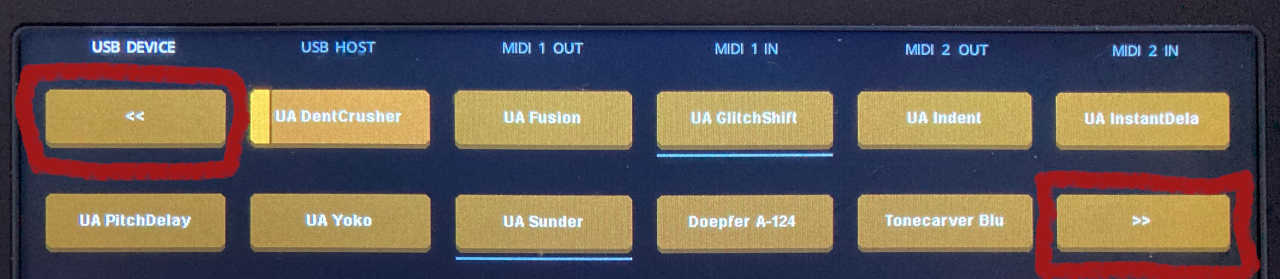
The submodule paging buttons look like this:
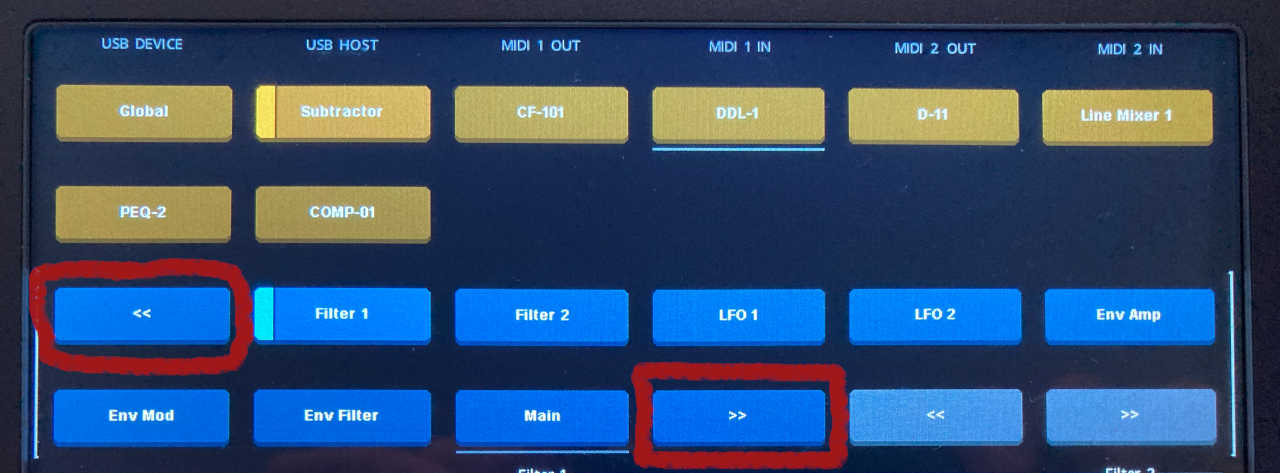
The parameter paging buttons look like this:
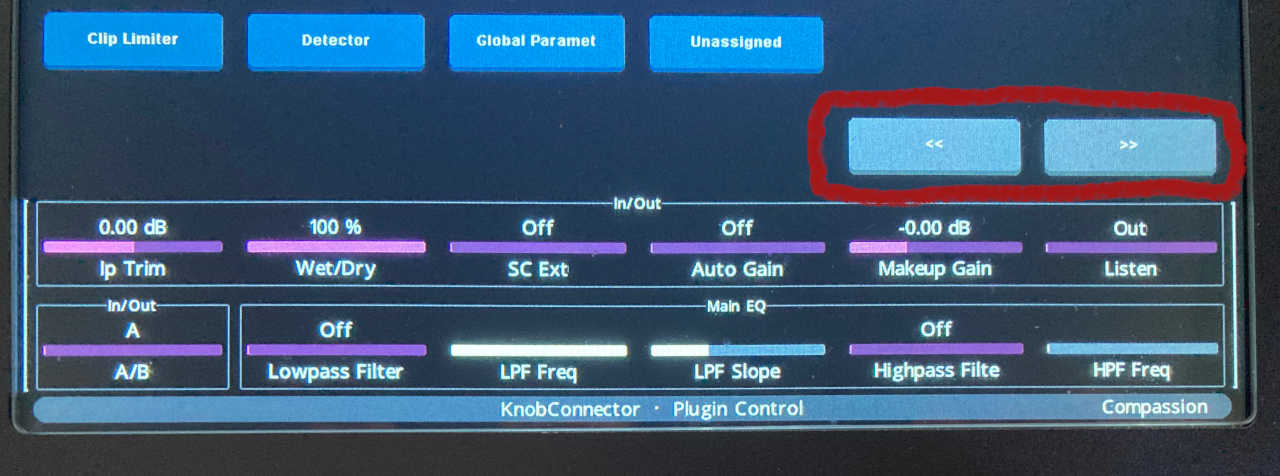
FX View
There is an option to toggle the FX View. This mode moves all modules down to the third and fourth rows on the E1 display, while the first two rows show all FX in the chain of the currently selected FX. Selecting an FX will bring up the FX window in Reaper, and the E1 will display the parameters of that FX.
In this mode, the NoSubmoduleView is enabled, with modules shown only on the third and fourth rows.
NoSubmoduleView
You can set the NoSubmoduleView in a plugin map at the plugin node to spread all modules across the first four rows. If a selected module has submodules, clicking the same module button a second time will page to the next submodule.
This mode is useful for plugins that have many modules, each with only a few submodules.
NoModuleView
The NoModuleView option can be enabled (it is enabled by default). When a plugin has only one module but several submodules, the module will be hidden, and all submodules will be spread across the four rows.